|
|
Video Feed
This options allows to start Video Surveillance by adding a Device's video feed. Users can view multiple video feeds from different Devices on the same page.
|
NOTE Video feed from a Device will be available only when -
|
Screen Layout of Video Surveillance
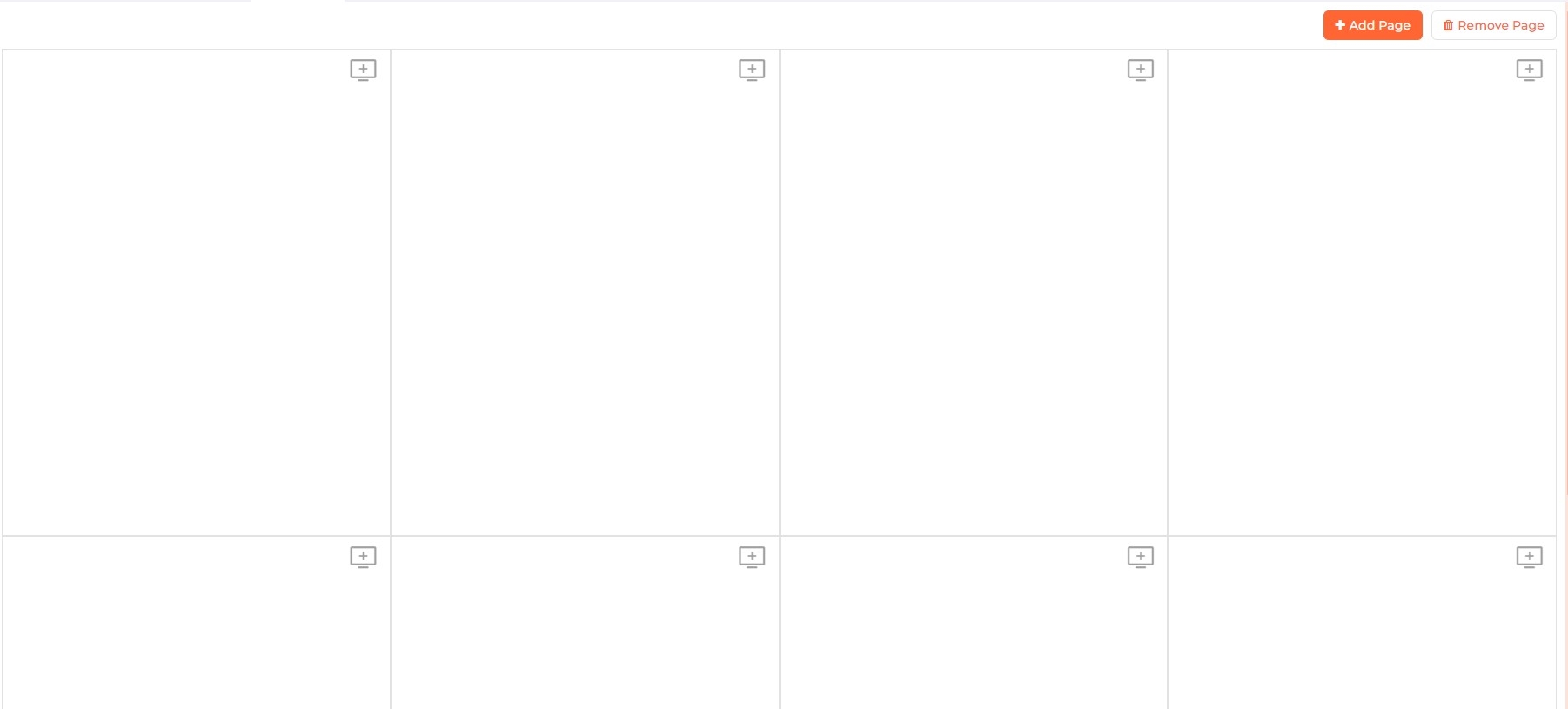
Field Description of Video Surveillance
A page with 6 boxes will be displayed. Each box displays video feed from a Device. You can add or remove pages as per your requirement.
Click on Add Page button on the top right corner of the screen to add more pages.
Click on Remove Page button on the top right corner of the screen to remove pages.
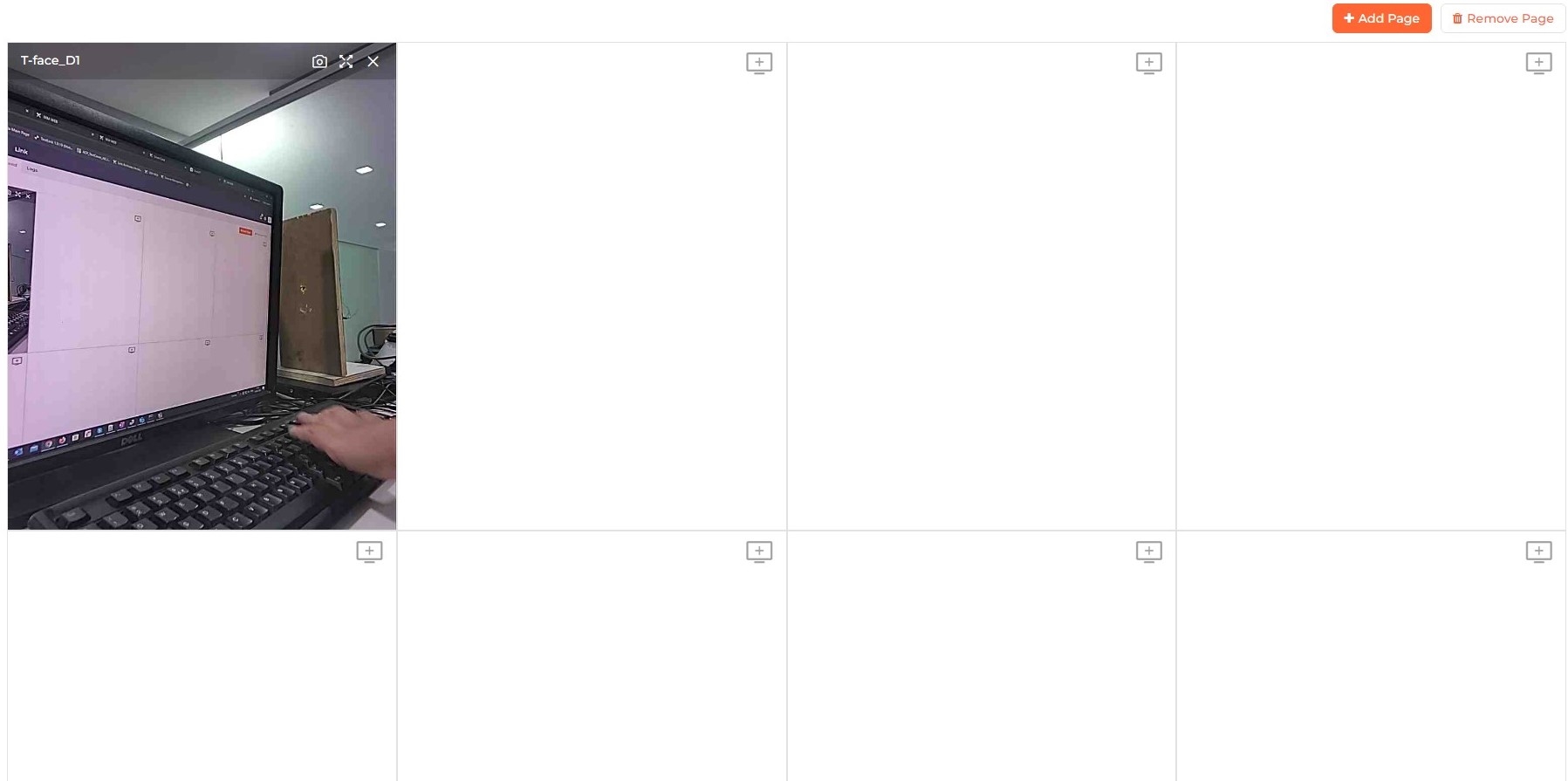
You can add more video feeds from other Devices in the same way.
While the video is being streamed, you can take a screen shot by clicking on ![]() icon on the upper right hand corner of the box.
icon on the upper right hand corner of the box.
Switch the video to full screen by clicking on the ![]() icon on the upper right hand corner of the box.
icon on the upper right hand corner of the box.
Click on X icon on the box to remove the video feed.